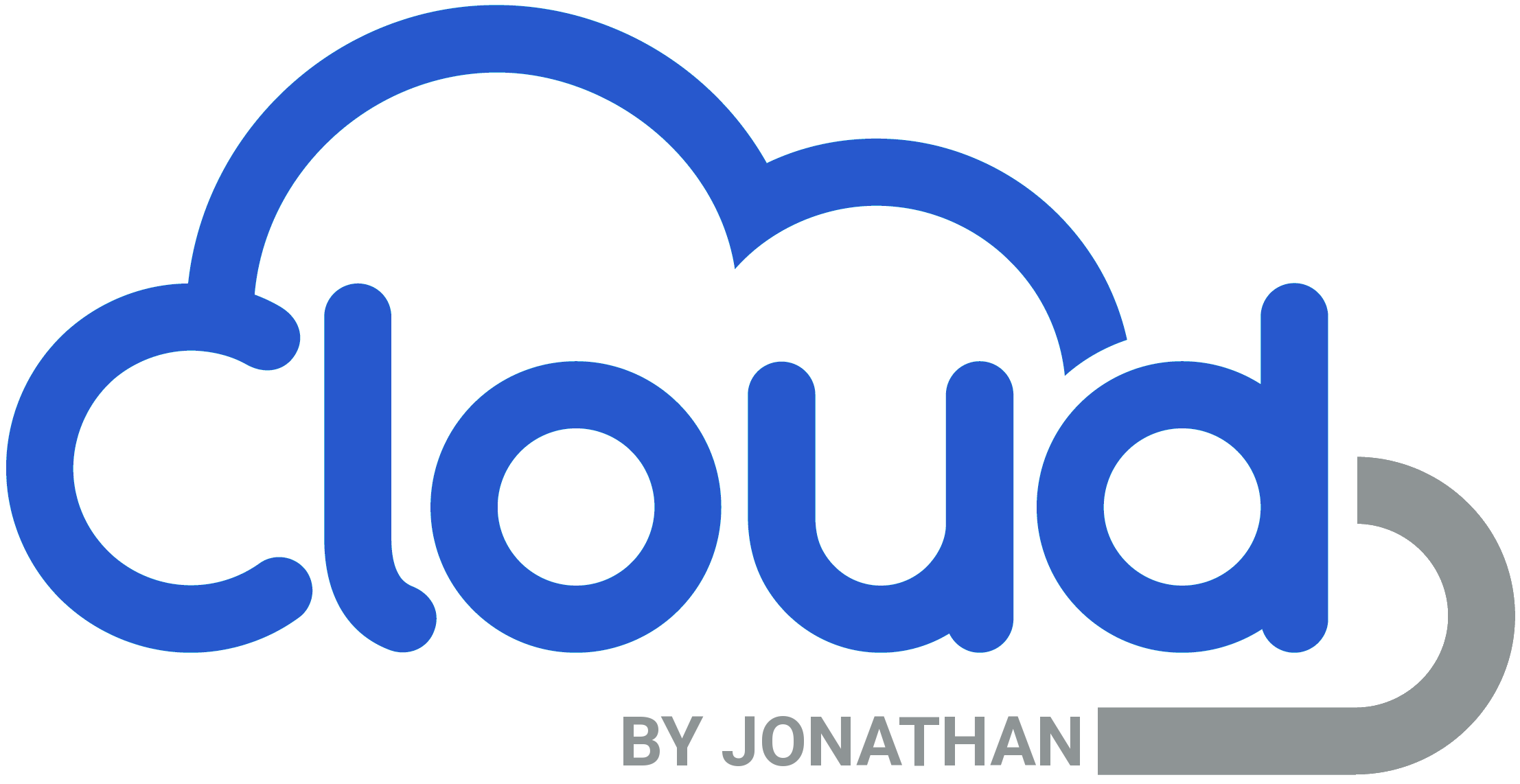Microsoft Outlook 2021 Setup
Initial Setup Wizard
If you have not yet configured your copy of outlook it will automatically ask you for your e-mail address the first time you start it up. Your e-mail address will be in the form of your <First Initial>+<Last Name>@<YourDomainName>. Once you have entered your e-mail address click the “Connect” button to proceed and Outlook will automatically setup your account.
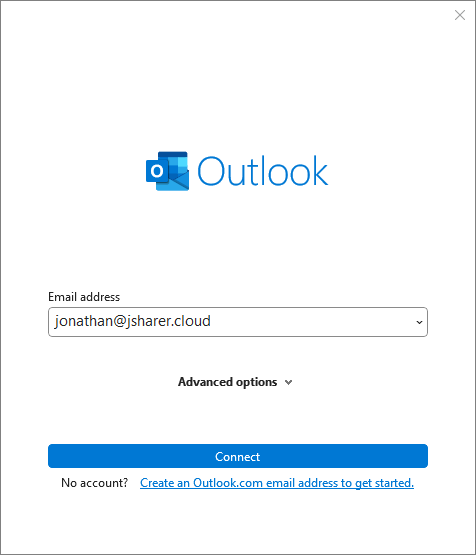
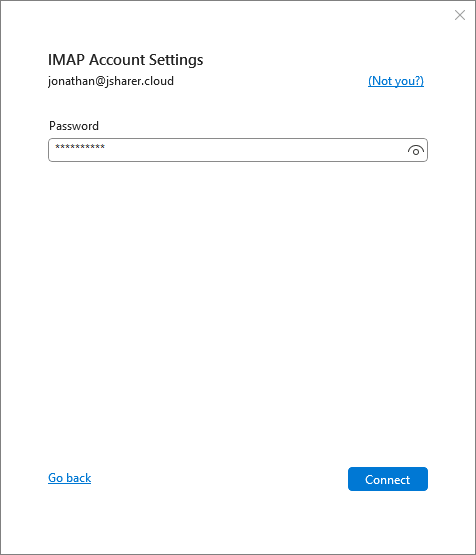
Password Prompt
In this screen Outlook is prompting your for the password to your e-mail account. This will have been provided to you during your initial account setup but if you forget your password (Don’t worry, it happens to the best of us…) just give me a call/text and I will get you back up and running ASAP.
Once you are ready click “Connect” to continue.
Account Summary
This screen shows the e-mail accounts that Outlook has automatically configured for you. If you do not have any additional external e-mail accounts you can simply uncheck the “Set up Outlook Mobile on my phone, too” and click “Done”.
If you have any additional e-mail accounts to setup enter them one at a time in the “Add another e-mail address” field and click “Next”.
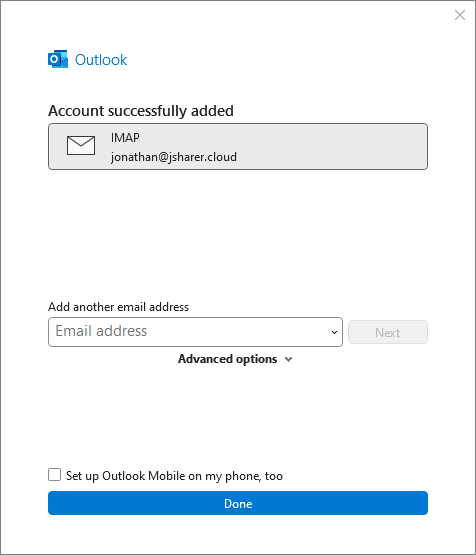
Mozilla Thunderbird Setup
Initial Setup Wizard
In this screen you will need to fill out your full name, e-mail address and password. Your e-mail address will be in the format of <First Initial><Last Name>@<CompanyDomain> and your password will have been provided to you during your initial acccount setup. Don’t fret if you forget your password though, just give me a call and we will get you up and running in no time.
Once you have all of your information filled in click the “Continue” button to proceed.
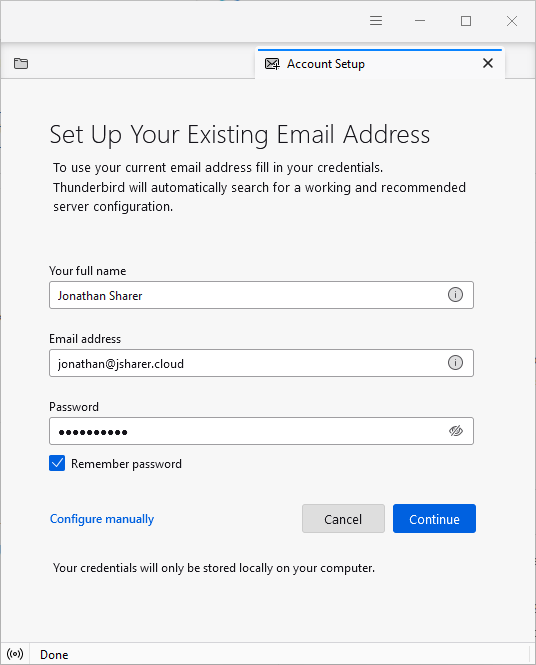
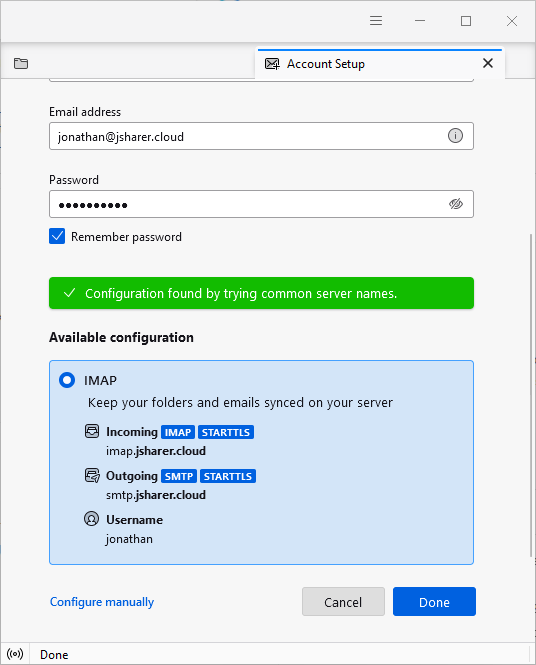
Auto-Detect Settings
In this screen Thunderbird presents you with the settings that it has detected for your e-mail account. Unfortunately Thunderbird will not detect your username correctly and you will need to click “Configure manually” and input the correct username.
Please click “Configure manually” to proceed.
Specify Username
You will need to replace the username with your primary e-mail address as you entered it in the first step in each username field.
When ready click “Done” to move on.
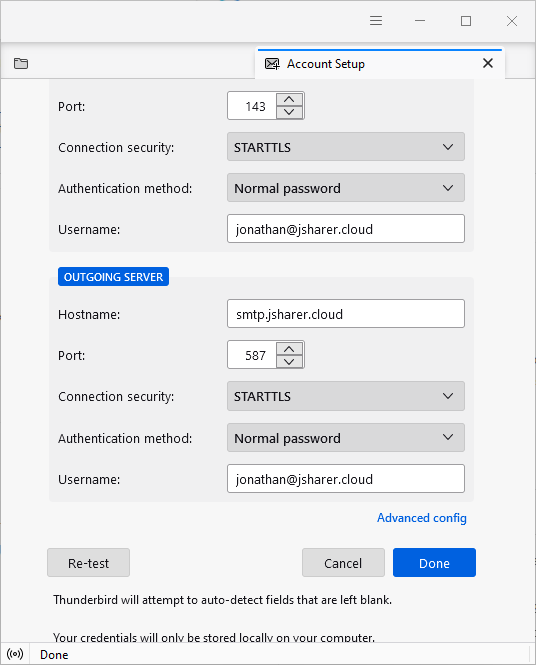
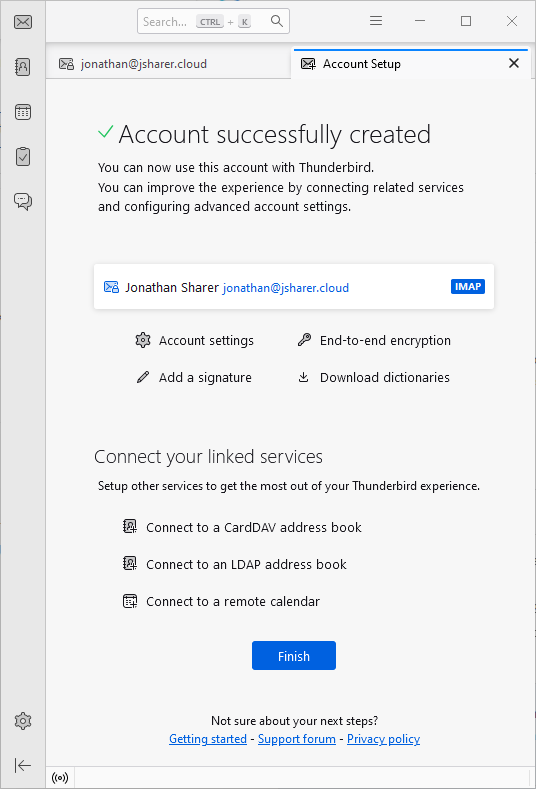
Account Summary
This screen shows you a summary of the accounts you have just setup. If you have any additional accounts or services you can add them now or if you are finished click “Finish”
Manual Configuration Settings
Use these settings for any other mail clients not already listedServer Hostname: mail.jsharer.cloud
Username: <your primary e-mail address>
IMAP: STARTTLS on port 143
SMTP: STARTTLS on port 587